How to convert YouTube Video files to PSP
More and more people are watching and upload videos on YouTube. Then after watching videos on YouTube becoming an indispensable part of life, they want to watch YouTube videos on the way of going to work, going home, when they are in airplane and some other places where they can not access the internet. So how to download YouTube videos and how to convert YouTube video files to PSP/iPod/Zuen etc. become what people care about. This is the time when Aiseesoft YouTube Video Converter Suite works.
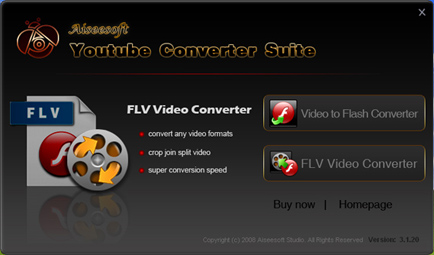
This guide aims to show you how to convert YouTube video files to PSP and other portable players and how to convert video to FLV format for uploading to YouTube.
Part 1. How to download YouTube videos (100% Free)
Please refer to: How to Download Videos from YouTube.
Part 2. How to convert YouTube video files to PSP
Step 1. Choose FLV Video Converter.
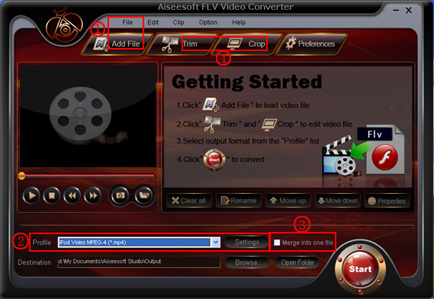
Step 2. Load you YouTube video ①.
Click “Add File” or “File” to load the video you want to convert.
Step 3. Profile and Settings ②.
Choose your output format at the drop-down profile list and customize your own settings at pop-up window of settings.
Tip:
Before click “Start” button to start your conversion you can also do the following tips.
1. Merge into one file ③
If you want to merge two or more videos into one please choose “Merge into on file”.
2. Trim and Crop ④
If you only want to a part of your video please use “Trim” to choose the start time and end time If you want to get rid of the black edges use “Crop”.
Part 3. How to convert videos to FLV format for YouTube
Step 1. Choose Video to Flash Converter
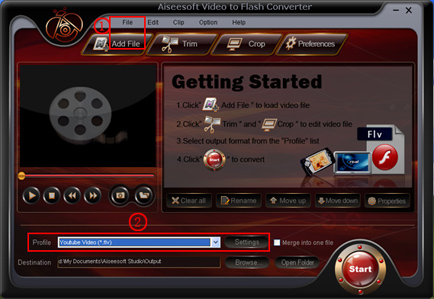
Step 2. Load Video ①
Add your video that you want to upload to YouTube by clicking “Add File” or “File”.
Step 3. Profile and Settings ②
Chosse “YouTube Video (*. flv)” at the drop-down list of profile Cutomize your own Encoder, Frame Rate, Resolution and Video Bitrate here in “Settings” button. Start conversion by clicking “Start” when you are ready.
More and more people are watching and upload videos on YouTube. Then after watching videos on YouTube becoming an indispensable part of life, they want to watch YouTube videos on the way of going to work, going home, when they are in airplane and some other places where they can not access the internet. So how to download YouTube videos and how to convert YouTube video files to PSP/iPod/Zuen etc. become what people care about. This is the time when Aiseesoft YouTube Video Converter Suite works.
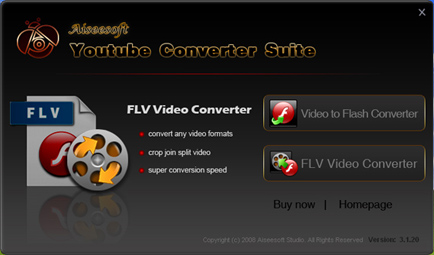
This guide aims to show you how to convert YouTube video files to PSP and other portable players and how to convert video to FLV format for uploading to YouTube.
Part 1. How to download YouTube videos (100% Free)
Please refer to: How to Download Videos from YouTube.
Part 2. How to convert YouTube video files to PSP
Step 1. Choose FLV Video Converter.
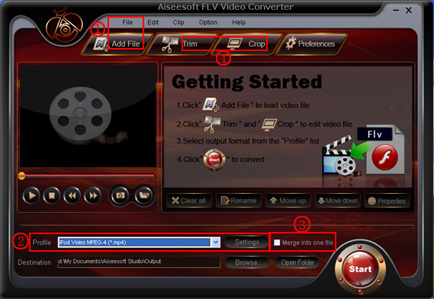
Step 2. Load you YouTube video ①.
Click “Add File” or “File” to load the video you want to convert.
Step 3. Profile and Settings ②.
Choose your output format at the drop-down profile list and customize your own settings at pop-up window of settings.
Tip:
Before click “Start” button to start your conversion you can also do the following tips.
1. Merge into one file ③
If you want to merge two or more videos into one please choose “Merge into on file”.
2. Trim and Crop ④
If you only want to a part of your video please use “Trim” to choose the start time and end time If you want to get rid of the black edges use “Crop”.
Part 3. How to convert videos to FLV format for YouTube
Step 1. Choose Video to Flash Converter
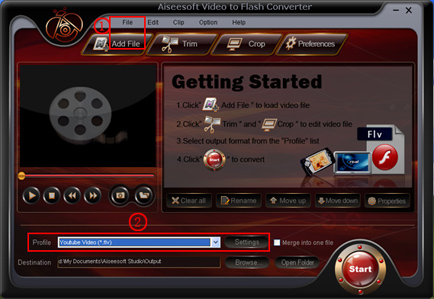
Step 2. Load Video ①
Add your video that you want to upload to YouTube by clicking “Add File” or “File”.
Step 3. Profile and Settings ②
Chosse “YouTube Video (*. flv)” at the drop-down list of profile Cutomize your own Encoder, Frame Rate, Resolution and Video Bitrate here in “Settings” button. Start conversion by clicking “Start” when you are ready.
Articles
- How to Download Videos from YouTube
- How to Transfer Music from iPod to Computer
- How to put Video on iPod
- How to convert .Mod files
- How to convert Videos
- Convert Video for Sansa Fuze
- How to convert YouTube video files to PSP
- Convert Video to MP4 on Mac
- How to download Limewire Video to iPod
- How to watch iPod Video on large screen TV
- Learn More Article and Guide
Latest News
partner
