How to convert Videos
Nowadays, people have so many kinds of portable music/video players, and they play different video formats, so how to convert videos from one popular format to another is a question. Now I will give you a tool: Aiseesoft Total Video Converter that can do the conversion in few clicks.
The following is a step-by-step guide on how to convert Videos.
Make Preparations: Download and install Aiseesoft Total Video Converter.
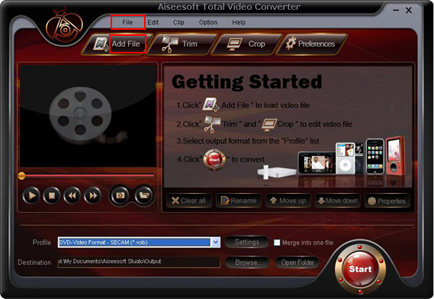
Step 1. Import Video.
You can import your video by clicking “Add File” button or clicking “File” button, you can choose “add file” on a drop-down list.
Step 2. Output format and Settings.
From the “Profile” drop-down list you can find one format that meets your requirement.
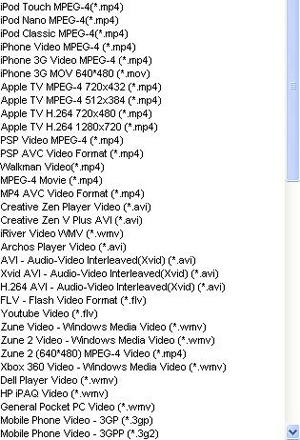
To have your own video settings you can click “settings” button.
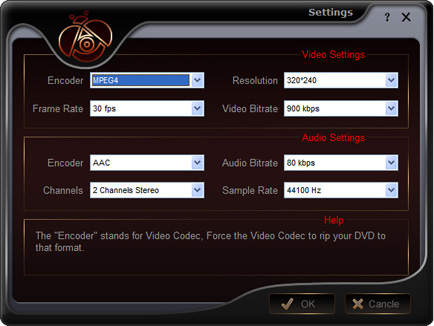
After doing the 2 steps above, you can click “start” button to start conversion.
Tips:
1. Trim
There are 3 ways that you can trim your video.
a. You can drag the buttons ① to set the start and end time.
b. You can preview the video first and when you want to start trim click the left one of the pair buttons ② when you want to end click the right one.
c. You can set the exact start and end time on the right side of the pop-up window.
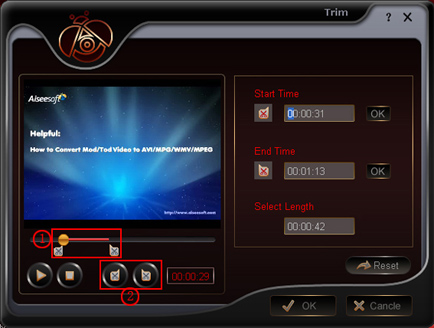
2. Crop
There are 3 ways that you can crop your video.
a. We provide 7 modes on our “Crop Mode”. ①
b. You can set your own mode on the right side of the pop-up window. ②
c. You can drag frame to set your own crop mode. ③
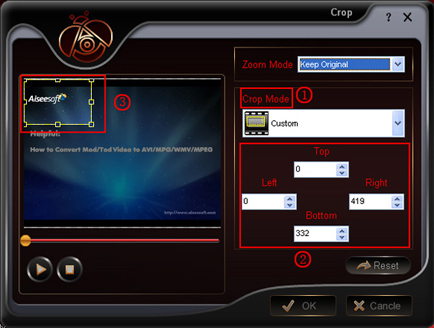
3. Snapshot and merge into one file
If you like the current image of the video you can use the “Snapshot” option. Just click the “Snapshot” button the image will be saved and you can click the “Open” button next to “Snapshot” button to open your picture. ① If you want to make several files output as one you can choose “Merge into one file”. ②
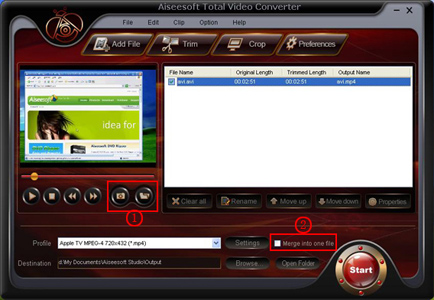
Nowadays, people have so many kinds of portable music/video players, and they play different video formats, so how to convert videos from one popular format to another is a question. Now I will give you a tool: Aiseesoft Total Video Converter that can do the conversion in few clicks.
The following is a step-by-step guide on how to convert Videos.
Make Preparations: Download and install Aiseesoft Total Video Converter.
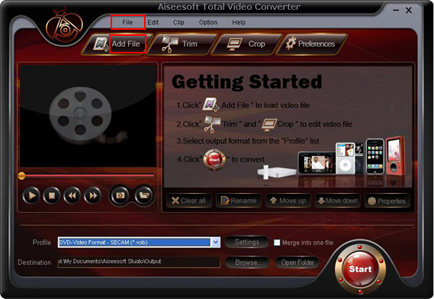
Step 1. Import Video.
You can import your video by clicking “Add File” button or clicking “File” button, you can choose “add file” on a drop-down list.
Step 2. Output format and Settings.
From the “Profile” drop-down list you can find one format that meets your requirement.
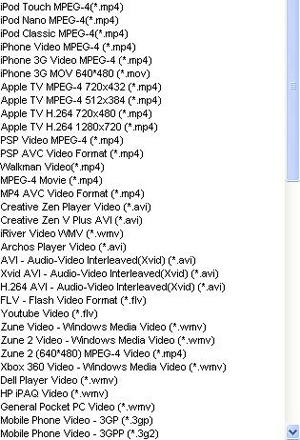
To have your own video settings you can click “settings” button.
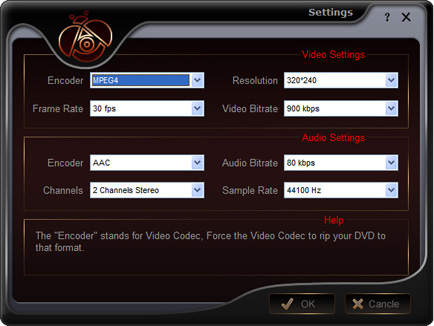
After doing the 2 steps above, you can click “start” button to start conversion.
Tips:
1. Trim
There are 3 ways that you can trim your video.
a. You can drag the buttons ① to set the start and end time.
b. You can preview the video first and when you want to start trim click the left one of the pair buttons ② when you want to end click the right one.
c. You can set the exact start and end time on the right side of the pop-up window.
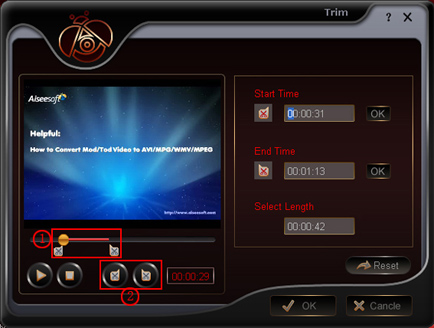
2. Crop
There are 3 ways that you can crop your video.
a. We provide 7 modes on our “Crop Mode”. ①
b. You can set your own mode on the right side of the pop-up window. ②
c. You can drag frame to set your own crop mode. ③
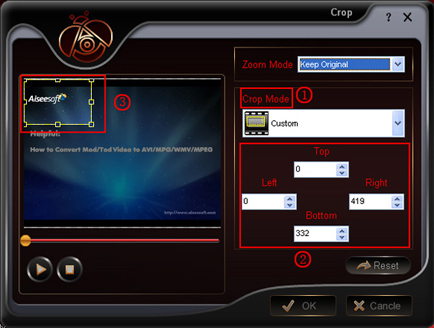
3. Snapshot and merge into one file
If you like the current image of the video you can use the “Snapshot” option. Just click the “Snapshot” button the image will be saved and you can click the “Open” button next to “Snapshot” button to open your picture. ① If you want to make several files output as one you can choose “Merge into one file”. ②
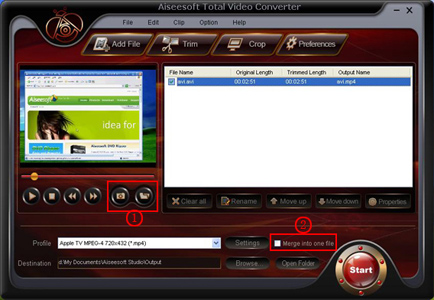
Articles
- How to Download Videos from YouTube
- How to Transfer Music from iPod to Computer
- How to put Video on iPod
- How to convert .Mod files
- How to convert Videos
- Convert Video for Sansa Fuze
- How to convert YouTube video files to PSP
- Convert Video to MP4 on Mac
- How to download Limewire Video to iPod
- How to watch iPod Video on large screen TV
- Learn More Article and Guide
Latest News
partner
