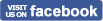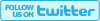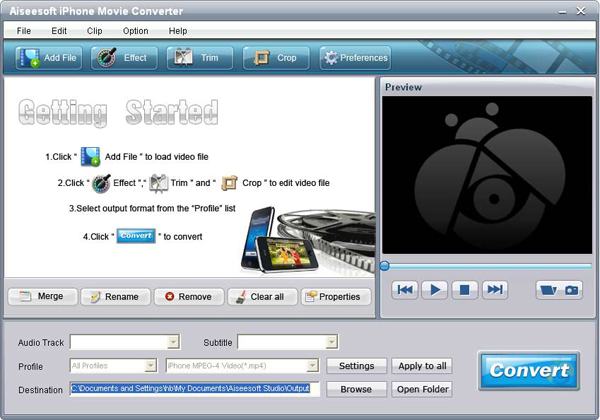Aiseesoft iPhone Movie Converter 
Aiseesoft iPhone Movie Converter is the best iPhone Movie Converter software, which offers a powerful and easy way to convert almost any video files such as MPG, MPEG, MPEG2, VOB, MP4, M4V, RM, RMVB, WMV, ASF, MKV, TS, MPV, AVI, 3GP, 3G2, FLV, MPV, MOD, TOD to iPhone/iPhone 3G/iPod Touch/iPod Classic/iPod Nano MP4 and H.264 video formats with high speed and excellent image/sound quality.
As the best customer-oriented iPhone Movie Converter, Aiseesoft iPhone Movie Converter provides rich options such as merging several videos, trimming any clip of video, cropping video size and so forth.
- Convert various videos to iPhone compatible formats
- Highly supports iPhone, iPhone 3G, iPhone 3GS and iPhone 4
- Excellent video editing functions
Get Mac Version: iPhone Video Converter for Mac
- Key Functions
- Screenshot
- Reference
- New Version
- FAQ
 Convert multiple videos to iPhone
Convert multiple videos to iPhone
It can convert many mainstream videos to iPhone, such as MPG, MPEG, MPEG 2, VOB, DAT, MP4, M4V, TS, RM, RMVB, WMV, ASF, MKV, 3GP, 3G2, FLV, SWF, MPV, MOD, TOD, QT, MOV, DV, DIF, MJPG, MJPEG, HD video, AVI, etc.
 Support a series of iPhone
Support a series of iPhone
All output video or audio files from Aiseesoft iPhone Movie Converter are highly compatible with iPhone, iPhone 3G, iPhone 3GS and iPhone 4, then you can enjoy all your movies in your iPhone freely.
 Trim and crop video
Trim and crop video
This iPhone Movie Converter enables you to trim video length to get necessary part and crop black edge of the video.
 Adjust video effect
Adjust video effect
To get better output effect by setting brightness, saturation, contrast. Also you can choose “Deinterlacing” function to get perfect output video.
 Merge and watermark video
Merge and watermark video
Join several clips into one file to enjoy movies successively and add text/image as watermark to the video.
 Preview
Preview
The built-in player allows you to preview the source file and output video simultaneously, which can help you get the best video effect.
 Batch conversion
Batch conversion
Aiseesoft iPhone Movie Converter enables you to input the same source file repeatedly and set different output formats for each. Then you can get different files with only one conversion.
- How to transfer Music from iPod to Computer
- How to put Video on iPod
- How to download Limewire Video to iPod
- How to warch iPod Video on Large screen TV
- How to Create ringtone for a iPhone
- How to transfer iPhone to iPhone, iPhone to PC, PC to iPhone
- How to transfer iPod to iPod, iPod to PC, PC to iPod
- iPod Converter Reviews: how to convert video for iPod, iPhone,iPhone ringtone